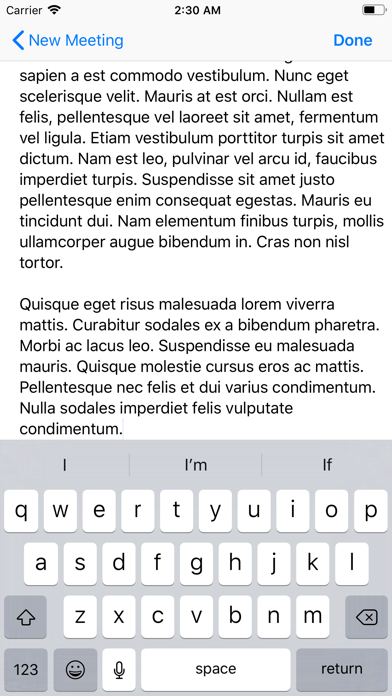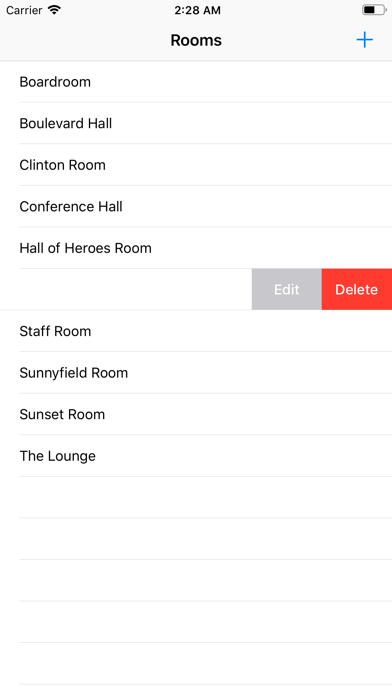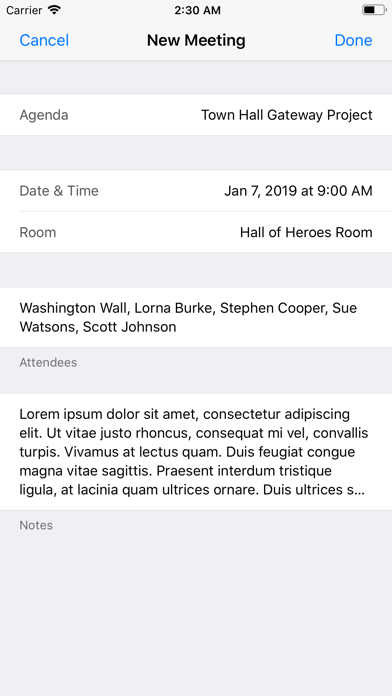
PulongTayo
Pulong is a Filipino word which means an assembly or meeting for discussion; and Tayo, meaning "Us".
PulongTayo is an app for keeping all the minutes of all your meetings.
Creating a record for the minutes of a meeting is quick and simple.
=====================
Creating a new Meeting:
1. Enter the Agenda of the Meeting
2. Provide the date of the Meeting -- use the presented date picker for this task.
3. Enter the place of the meeting by selecting a room from the list. The list of rooms will be displayed when you tap on the row for the Room.
4. Provide the list of Attendees by selecting multiple rows of person names from the list of Attendees. The list of Attendees will be displayed when you tap on the row for the Attendees.
5. Enter the minutes of the meeting by tapping on the row for Notes. A full screen view of a notepad will be presented. Use this text view to enter all your notes.
6. Tap Done when all the fields have been filled up properly. This action will save the whole Meeting information.
7. All Meetings are presented in an ordered view wherein the latest is on the top.
=====================
Editing the Meeting:
1. On the view for Meetings, Tap the desired Row.
2. Follow the above instructions for Creating a New Meeting.
=====================
Deleting a Meeting:
1. On the view for Meetings, make a Swipe gesture on the desired Row. Swipe from Right to Left.
2. Tap Delete.
=====================
Rooms List:
You maintain your own list of Rooms for quick input of Room for the Meeting. On the list of Rooms, you can add a new Room, edit a Room, and delete a Room.
Add a Room:
1. On the view for the Rooms, tap the "+" bar button item
2. Enter the name of the new Room
3. Tap Done when finished
Edit a Room:
1. On the view for the Rooms, make a swipe gesture on the Room you want to edit. Swipe from Right to Left.
2. Tap on Edit
3. Edit the name of the Room
4. Tap Done when finished
Delete a Room:
1. On the view for the Rooms, make a swipe gesture on the Room you want to edit. Swipe from Right to Left.
2. Tap on Delete
=====================
Attendees List:
You maintain a list of Person as Attendees for a quick input of persons who attended the Meeting.
Add a new Attendee:
1. On the view for the Attendees, tap the "+" bar button item
2. Enter the name of the new Attendee
3. Tap Done when finished
Edit an Attendee:
1. On the view for the Attendees, make a swipe gesture on the row you want to edit. Swipe from Right to Left.
2. Tap on Edit
3. Edit the name of the Attendee
4. Tap Done when finished
Delete an Attendee:
1. On the view for the Attendees, make a swipe gesture on the Room you want to edit. Swipe from Right to Left.
2. Tap on Delete
=====================
Thank you for downloading PulongTayo. This app will be updated from time to time.
Send feature requests and feedback to https://facebook.com/vmsiph.